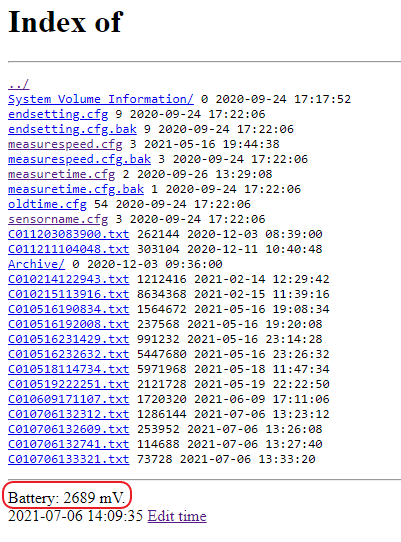Sensor settings
Step 1. Connect the BDS via WIFI
- Place the magnetic ring on the transparent side of the housing by pressing it until it snaps into place. Make sure the magnet of the ring is positioned directly over the red magnetic sensor. The LEDs located on the same side as the batteries will begin to blink Red-Green-Blue.
-
Open the WIFI settings on your computer / tablet / smart phone, and select the network with the same name as the BDS..


Step 2. Access SD card
-
Type the fixed IP address into the web browser: 192.168.43.1 The HTML page of the BDS sensor will open automatically.

Step 3. Set device date and time
- Click on "Edit Time" to edit the current date and time.
- Click on the calendar icon to select the current date
- Click on the clock icon to select the current time
-
Click on "Save" button before exiting the browser window or "Cancel" button to exit without saving
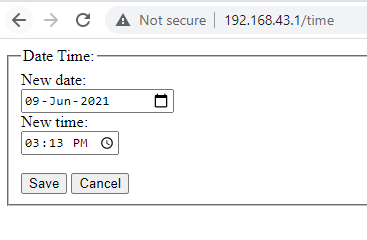
Step 4. Set the measurement speed
- Select the file "measurespeed.cfg"
-
Enter 100 or 250 (Hz) in the browser window: 100 Hz-IMU data with absolute orientation (recommended option) 250 Hz-IMU data without absolute orientation
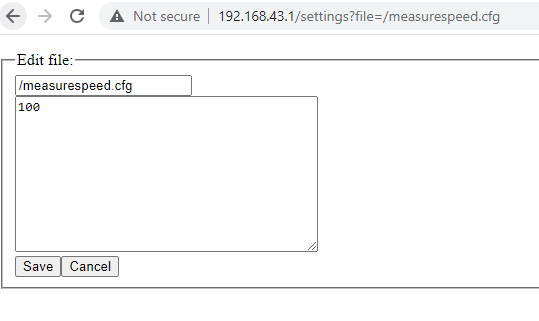
Step 5. Set the measurement time
- Select the file "measuretime.cfg"
- Enter 1 - 999 (min) - It accepts integers only (e.g. 1, 3, 30 NOT 2.5 or 99.9)
The sensors will then automatically shut themselves off after the configured measurement time has been reached.
Under standard temperature 25ºC, akaline batteries will last for 2+ hours of continues measurement.
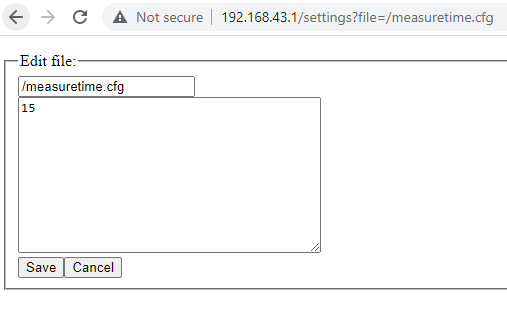
Step 6. Check battery voltage
- Verify that the battery voltage is higher than 2500 mV
Battery life depends heavily on the manufacturer. It is suggested to use high-quality alkaline batteries for the best performance.